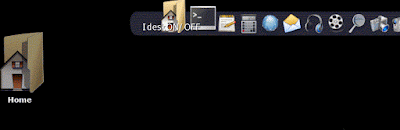Legacy Installer (included in 4MLinux 13.1 and later) makes it possible to install 4MLinux on older computers (128 MB of RAM should be enough).
Note:
Before starting Legacy Installer, you must make sure that 4MLinux live CD (or live USB) is the only installation medium attached to your computer.
Note:
Before starting Legacy Installer, you must make sure that 4MLinux live CD (or live USB) is the only installation medium attached to your computer.
1) Choose "Legacy Installer" from the Boot Menu.
2) The 4MLinux installation script will be started for you.
Refer to this guide to learn in details how to run this script.
3) If needed, it is possible to reboot/restart Legacy Installer by executing the "exit" command.
4) When the installation is over, you can boot 4MLinux from your hard disk drive.
Note:
Read this post, if you do not know how to log in into your new 4MLinux.
5) After logging in, you can execute "startx" to try to enter the X Window System:
6) Let's have a look at Conky. 4MLinux is now running happily on the machine with 117 MB of RAM in total.
Notes:
The Linux kernel in 4MLinux has PAE support enabled by default, meaning that you must have at least Pentium PRO (introduced 20 years ago!) or newer CPU.
Keep in mind that 4MLinux can be successfully installed on modern machines offering them full 3D support for the newest video cards. Additionally, PAE support is also important for those who want to setup the 4MLinux LAMP Server.
Have fun :-)
Keep in mind that 4MLinux can be successfully installed on modern machines offering them full 3D support for the newest video cards. Additionally, PAE support is also important for those who want to setup the 4MLinux LAMP Server.
Have fun :-)